My script with uptime, CPU load, battery level (or two, see below), RAM free and (battery) temperature:
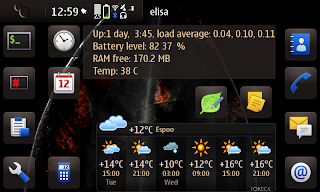 Battery level is here presented by the normal way and with the bq27x00-battery module that comes with the Power Kernel, neither of which seems to be very close. Actually, the average might be pretty good. Even more unreliable they are while charging, like in the image.
Battery level is here presented by the normal way and with the bq27x00-battery module that comes with the Power Kernel, neither of which seems to be very close. Actually, the average might be pretty good. Even more unreliable they are while charging, like in the image.Also the temperature display needs the Power Kernel.
The script:
echo -n "Up:";uptime |cut -d " " -f 4- ;
echo "Battery level: `lshal|grep percentage|tr -s " "|cut -d " " -f 4|sort -n|head -1` %";
awk '/mT/ {memttl = $2}; /mF/ {memfre = $2}; /Bu/ {membff = $2}; $1 == "Cached:" {memcch = $2} END {printf ("RAM free: %.1f MB\n",(memttl-memfre-membff-memcch)/1024)}' /proc/meminfo;
echo Temp: `cat /sys/class/power_supply/bq27200-0/temp`
How to:
1. Install Desktop Command Execution Widget using app manager
2. Touch the desktop background, then the gear icon
3. Desktop menu -> Add widget
4. Desktop Command Execution Widget
5. Touch the wrench icon on the new widget that initially shows time and uptime
6. Add Cmd
7. Title="Show all" or whatever you like, script cut'n'paste as above, Save
8. Configure the settings:
- Select the saved command with the "Commands" button, if not already selected
- Width = 0.60(adjust if needed)
- Height = 4.3 (adjust if needed)
- Uncheck "Display Title" (just takes space)
- Check all the "Update" checkboxes
- Update interval = 1 minute, for example
- Network presence = Disabled
9. Save, Done
You should now see the display as in the image above. Only one battery level display and no temperature unless the bq27x00-battery kernel module is loaded.
How to enable the battery kernel module:
1. Install "Enhanced Linux kernel for power users" and "Enhanced Linux kernel for power users (settings)" with app manager
2. Open X-Term with user root
3. Create this file:
/root/startup.sh:
#!/bin/sh
modprobe bq27x00-battery
3. chmod u+x /root/startup.sh
4. Run that file as root. Needs to be run every time the device is restarted, I do it by hitting the "root XTerm" icon on my desktop and "./st
Ei kommentteja:
Lähetä kommentti